No metrics (version 22.6)
Introduced in version: 20.7
Modified in version : -
No metrics
A helper box appears when typing up a function. It highlights the correct inputs to insert. For more information on the function, you can click on fx, located on the upper left part of your spreadsheet. In there, not only all the parameters are displayed, but you have a small description for each of them including the list of possible and default values.
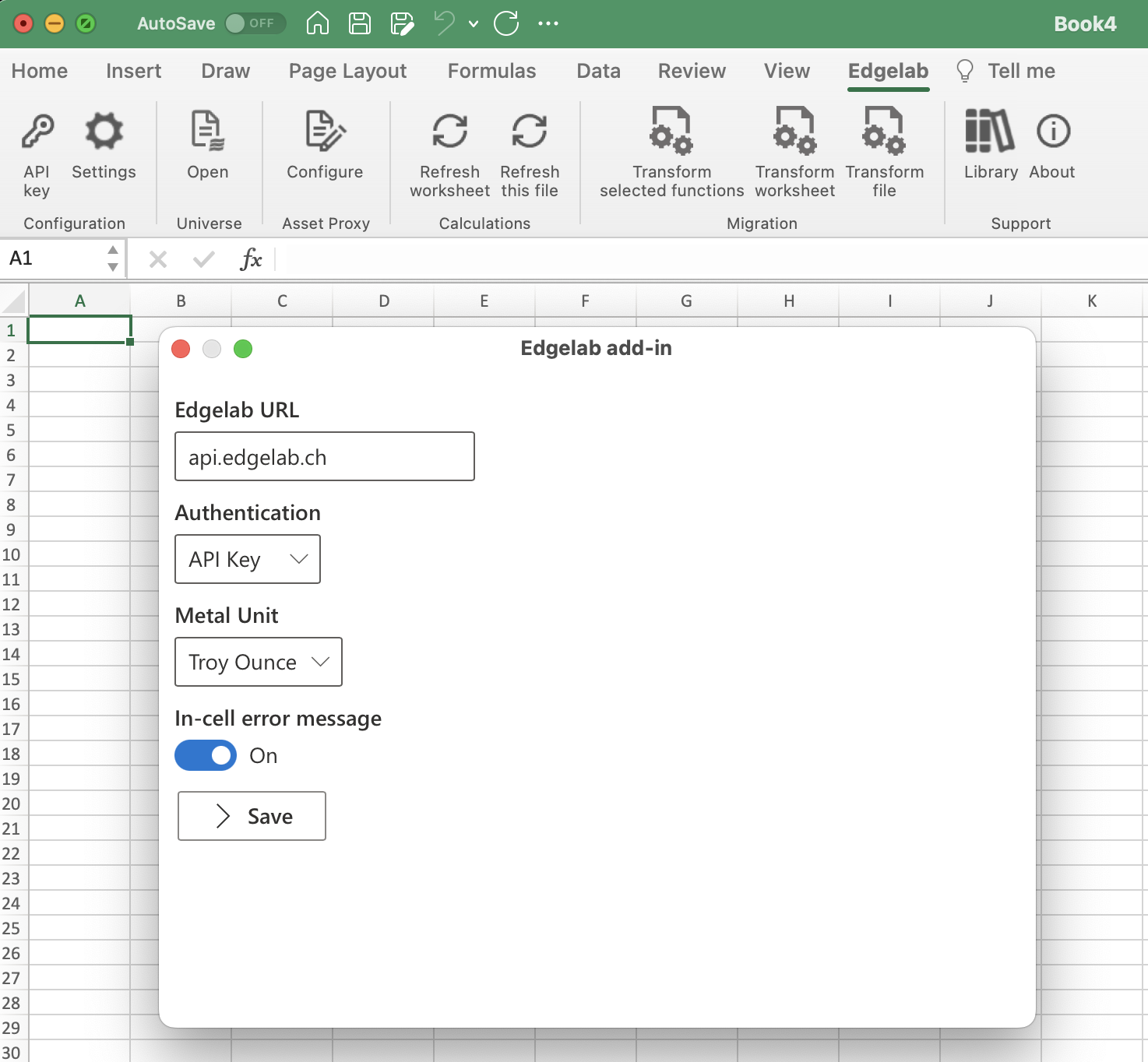
After triggering the function you can either obtain a measure, a #VALUE! or the detailed message of the error. To obtain the detailed error message:
- version 21.8 and prior - the error detail will be displayed in Error helper if the box Display error details on the side panel is checked, and the error message will be displayed directly in cell as a text
- version 22.6 and after - If the option In-cell error message is ticked inside the add-in Settings, then the error message will be display directly in the cell. Otherwise, the error message appears when hovering the pointer above the warning sign.
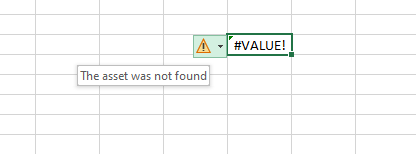
The errors originate mainly from 3 sources:function’s parameters, discovery or computation.
-
Function’s parameters: the error message hints which required parameter is missing or malformed.
- Discovery, the error mirrors the status in the universe portal:
- a lag between the moment that the instrument is uploaded in the universe portal and the moment it gets created (by either the service desk or the API market data creations).
- the instrument is delisted.
- the identifier has changed.
- the instrument is not supported.
- the instrument is unknown.
- the instrument is missing some data.
- Computation, the error mirrors the status in the universe portal:
- the instrument has missing data.
- the instrument is inactive.
- the instrument is not priced because the discovery status is not ok.
What to do?
Function’s parameters:
By reading the documentation or the hint in the error message, the error should be fairly easy to correct.
Discovery:
There are two elements that can be checked out before sending us a support ticket. First, verify that the identifier has changed or that the instrument is delisted. Second, assess if there is indeed a lag between the instruments’ upload and their creation. Once these two checks done and none of them are the cause, the best practice is to send us a support ticket with the list of identifiers, asset types, and corresponding termsheet&conditions if necessary. If our team can identify them and connect them to one of our data feed, the instrument will be covered. Otherwise, our team will either create the instrument via our API creations or attribute an asset proxy after that you have validated the proxy.
Computation:
If the asset is inactive, it has either matured or been redeemed. There is nothing to do. If the instrument is missing data, you can send a support ticket with the identifier and ask to validate the time series. Often, these cases are pro-actively handled by our data quality team once the universe is in production. If the asset’s metric could not be computed because of “discovery” reason, go check the actions above.
The functions display #BUSY!
Open About side panel. Press the arrow in the top right corner (1). Select Security info (2). Check the Runtime. It should be Microsoft Edge (3).
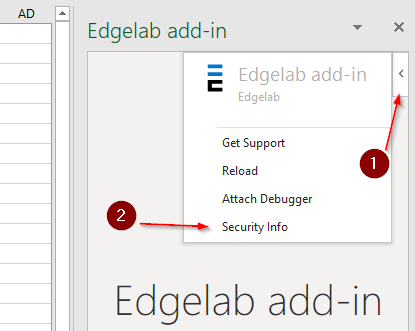
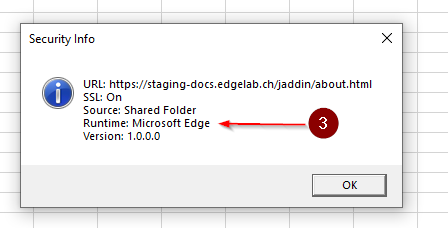
If it’s Internet Explorer xx download and install Microsoft Edge WebView2 runtime.